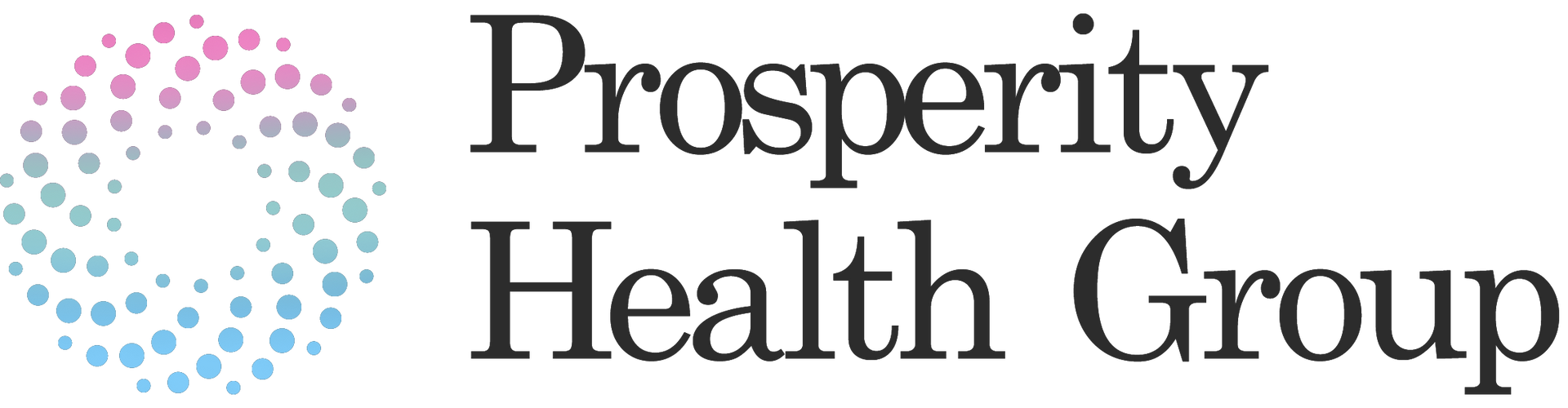CRM Learning Lab
This is going to serve as your one stop shop for all CRM related questions. Below we have organized some videos categorized by the different functionalities of the CRM.
FAQs
Conversations Tab
In this section, you can easily stay connected to leads, clients, prospects and more through messages and emails. Stay informed about all your inbound and outbound communication by tracking calls, texts, emails and more. If your business has a social presence too - such as having integrated your Facebook page or Google My Business Listing - this platform allows you another key way of communication by having everything under one roof.
Calendar Tab
This section gives you a quick yet decluttered view of your calendar. It also allows you to switch seamlessly between all created calendars in your CRM, whether you need to look at your personal calendar or your sales team's calendar.
Remember, these calendars can be synced to your Google or Outlook account and can also be controlled/edited using your Google or Outlook calendars outside of this CRM.
Contacts Tab
While managing contacts within your CRM, you possess significant control and flexibility over their data. Within each individual contact card, you have the ability to add or remove tags, incorporate them into automation processes, initiate calls, send messages, compose emails, and perform numerous other actions. This level of customization and management allows for a more personalized approach to your contacts, ultimately enhancing communication and fostering stronger relationships.
Opportunities Tab
Welcome to the "Opportunities" tab overview. This section is designed to help you efficiently manage and organize new business opportunities by incorporating them into pipelines, allowing you to monitor their progress throughout the entire sales cycle. Once the pipelines are in place, you can start leveraging this powerful feature to streamline your sales process.
Opportunity Cards
Opportunity cards offer you the ability to effectively manage and organize pipelines of leads, customers, and other potential business deals as they progress through various stages within distinct sales funnels. By leveraging these cards, you can efficiently monitor the advancement of each opportunity, ensuring a smooth transition through the sales process and enhancing overall pipeline management.
Opportunity Pipelines
In this area, you'll have the capability to construct, arrange, and oversee various pipelines that comprise your opportunities section. If you haven't already explored the "Opportunities" tab within your CRM, it's advisable to do so once you've finished reviewing this instructional guide to familiarize yourself with its features.
Marketing Tab
Social Media Posting
In this particular section, you have the capability to oversee your various social media platforms, enabling you to publish content on Facebook, Instagram, and even Google My Business!
Additionally, you can efficiently manage your posting schedule by utilizing the calendar feature, which provides you with a comprehensive weekly and/or monthly overview of your planned posts across all channels. This ensures a well-organized and consistent social media presence for your brand.
Email Marketing - Templates
In this section, you will get a detailed walk-through of all the features available in your CRM to build and run email campaigns and promotions like a pro.
This is the homepage of your email builder. Here you will find any existing email templates you have built, make new email templates as well as edit an existing email template.
Templates
The Templates section under the Marketing tab allows you to craft text message and email templates, streamlining your team's ability to rapidly address common inquiries regarding your products or services. It is important to note that templates remain uniform across the entire CRM, and you can modify them in both Email Marketing and Conversations sections.
SMS and Email Templates
Within this section, you'll have the ability to create as well as modify any existing templates that you've created in the past. Utilizing Text and Email templates is an excellent strategy for streamlining repetitive email correspondence, ultimately saving you valuable time. These versatile templates can be employed in numerous contexts, such as within workflows or during conversations, making them a highly useful tool for enhancing your communication efficiency.
Automation Tab
Workflow Overview
Workflow is a series of actions performed when a specific event occurs. For example, when the lead has shown interest in your product, you will need to take some action such as sending them more info about your business or sending them a text message, etc. With the help of automation, you're creating the actions to be performed by the system when a specific event occurs. It helps you streamline your business process, saves you a ton of time, and helps you manage your business more efficiently.
The Workflow trigger is a function that activates a particular action or series of actions based on one or more predefined events. Various customization options are available within the trigger option that caters to a business's individual needs and requirements. These customization options make it easy for businesses to modify triggers to meet their unique objectives.
To access the workflow trigger, click on the "Add New Workflow Trigger" button to get started!
Adding workflow actions is the next step after adding workflow triggers. Here you will be telling your workflow what actions you’d like completed, removing the need for all the manual day-to-day tasks. Workflow actions include items such as sending Emails or SMS, internal notifications, adding or removing tags, updating opportunities, and more!
Adding Workflow Actions
To add a workflow action, click on Add Action and select the workflow action you’d like to take place. Workflow actions are broken down into different categories including:
- External Communications Actions
- CRM Actions
- Membership Actions
- Conditions and Workflow Actions